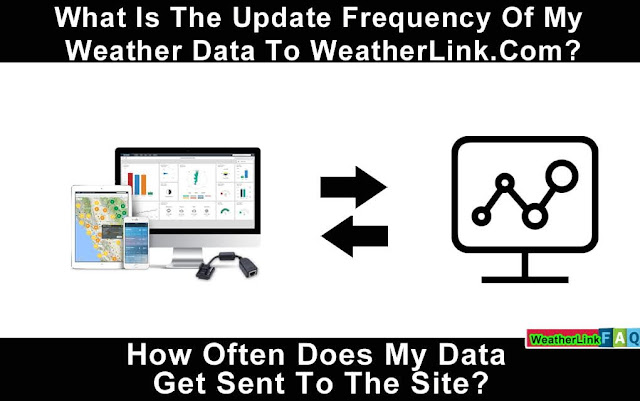How to Maintain Davis Vantage Pro2 Equipment
This maintenance video demonstrates what has to be done and how to do it to keep your weather station in good condition.
How to keep your Vantage Pro2 in great condition by cleaning it?
- Clean the UV sensor with a clean cloth and denatured alcohol if required. Do not put your hands on the diffuser.
- Using a moistened soft cloth, clean the solar radiation sensor. Do not put your hands on the diffuser.
- Clean out the dirt in the cone by removing the debris screen. Clean your rain collector a few times a year for the best results.
- To avoid adding erroneous data while touching the sensors, we recommend opening the transmitter shelter (the white box with the solar panel on the front) and disconnecting the sensors from the interface before proceeding.
- The rain cone should be removed from the sensor suite.
- Clean the tipping buckets with a wet towel. Use mild soap and water when required. Rinse well. Clean the rain collection drains as well.
- Remove the three screws from the radiation shielding with a Philips screwdriver. To keep the shields from falling apart, place your hands under them while you remove the last screw.
- Set aside everything except the top plate, which contains the sensor, until you're ready to reassemble it.
- Clean the mesh with a soft-bristled brush. If there is a lot of debris, remove the basket and wipe the mesh with mild soap and water. Before returning it to the sensor, give it a thorough rinse.
- With an Allen wrench, remove the wind cups. Wipe the shaft with a moist towel. Clean the wind vane and cups with mild soap and water. After a thorough rinse, reattach the cups.