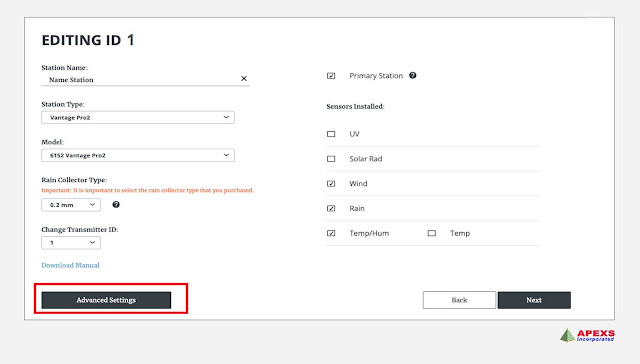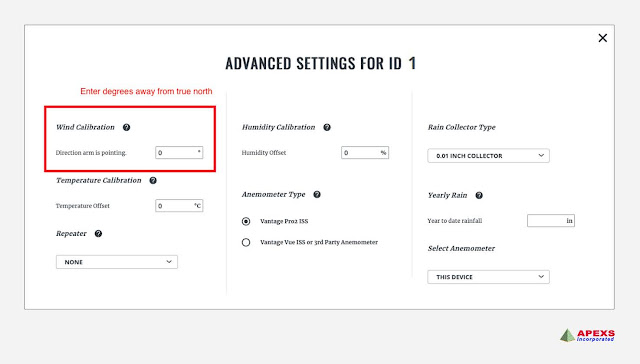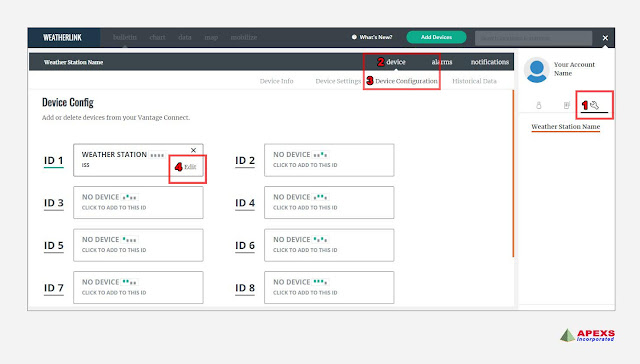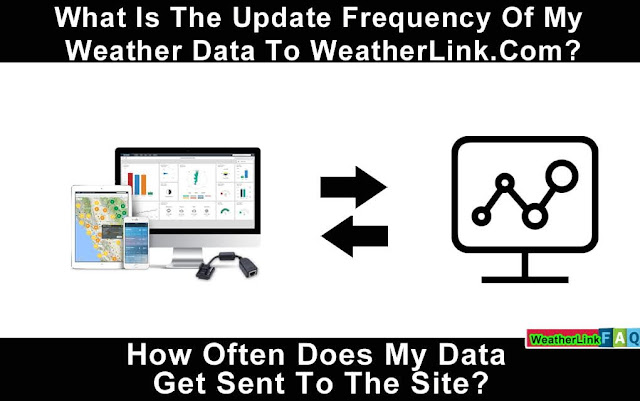How does an automated weather station function?
Let us first define what a weather station is before diving into how an automated weather station operates.
What is the purpose of a weather station?
A weather station is a device that uses a variety of sensors to collect data about the weather and surroundings. That's all there is to it, a simple explanation.
Weather centers, personal weather stations, professional weather stations, home weather stations, weather forecasters, and forecasters are various terms used to describe automated weather stations.
Weather station data, such as temperature highs and lows, cloud cover, and precipitation probability, may be used to assess present weather conditions and anticipate future weather forecasts.
Meteorologists, weather lovers, gardeners, farmers, outdoor enthusiasts, students, pilots — everyone who likes weather data or depends on the weather to make choices – use automated weather stations.
The weather Guys explain why weather stations are different from internet weather websites and phone weather applications in this video.
A variety of sensors are used in an automated weather station.
A list of measuring instruments that come with a home weather station is as follows:
Thermometer – A thermometer is a device that measures the temperature. Weather stations measure both interior and outdoor temperatures, record highs and lows, display trend arrows to indicate rising or dropping temperatures, and even forecast short-term future temperature ranges.
Hygrometer – A hygrometer is a device that monitors relative humidity levels. The quantity or percentage of water vapor (water in gas form) in the air is known as relative humidity. Environmental variables and computations such as precipitation, fog, dew point, and heat index are influenced by humidity. Furthermore, keeping correct humidity levels in your house has consequences for both your health and your home.
Barometer – A barometer is a device that monitors the pressure in the atmosphere. Based on the variations in atmospheric pressure that a barometer measures, it can assist anticipate impending weather. A barometric pressure history chart or a pressure trend arrow are available on certain weather stations, allowing you to readily follow changes such as a pressure decline.
Anemometer – An anemometer is a device that measures the speed at which the wind blows. A weather station can display wind speed in miles per hour, kilometers per hour, or knots, as well as record current, peak, and average wind speeds.
Wind Vane – A wind vane, also known as a weather vane, is a device that determines the direction of the wind. A 16-point wind rise is used by weather stations to represent this information.
Rain Gauge – A rain gauge is a device that monitors the amount of rain or liquid precipitation that falls on the ground. Rainfall warnings are available on certain weather stations, letting you know when a rain storm has started or if flooding is a possibility.
Please contact us with any further questions.
contact@davisweatherstation.com